- 2 Minutes to read
Consumer Overview 2.0
- 2 Minutes to read
Consumer Overview 2.0 is now available wherein, you can view all information on a single page, rather than clicking on each section as available in Consumer Overview 1.0. The new Consumer Overview 2.0 will be as below.
With this release, there will be a Naming convention change across the application, wherein
Customers will be Named as Consumers
Business Unit will be Named as Client
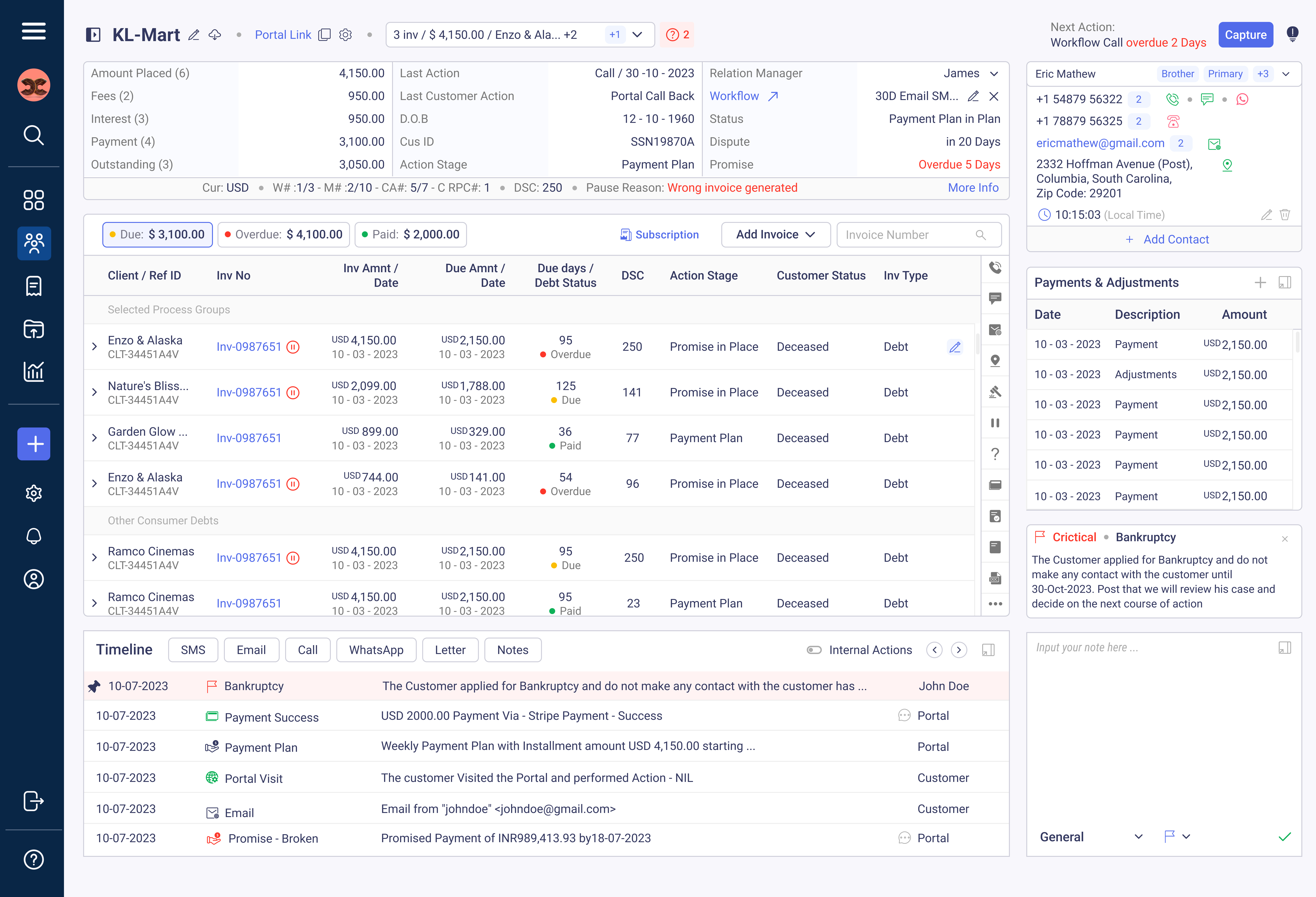
Consumer Overview 2.0 will Consolidate all the below information in one single page view.
Invoice / Debts & Quick Actions
The Invoices and Debt information will be available as below. The Invoice and Debts can be expanded to see additional information and also each Invoices/Debt will have option to edit based on the permission of the user.
Quick Action Options like Call, SMS, Email etc will be available on the right side of the Invoice/Debt card as shown below.
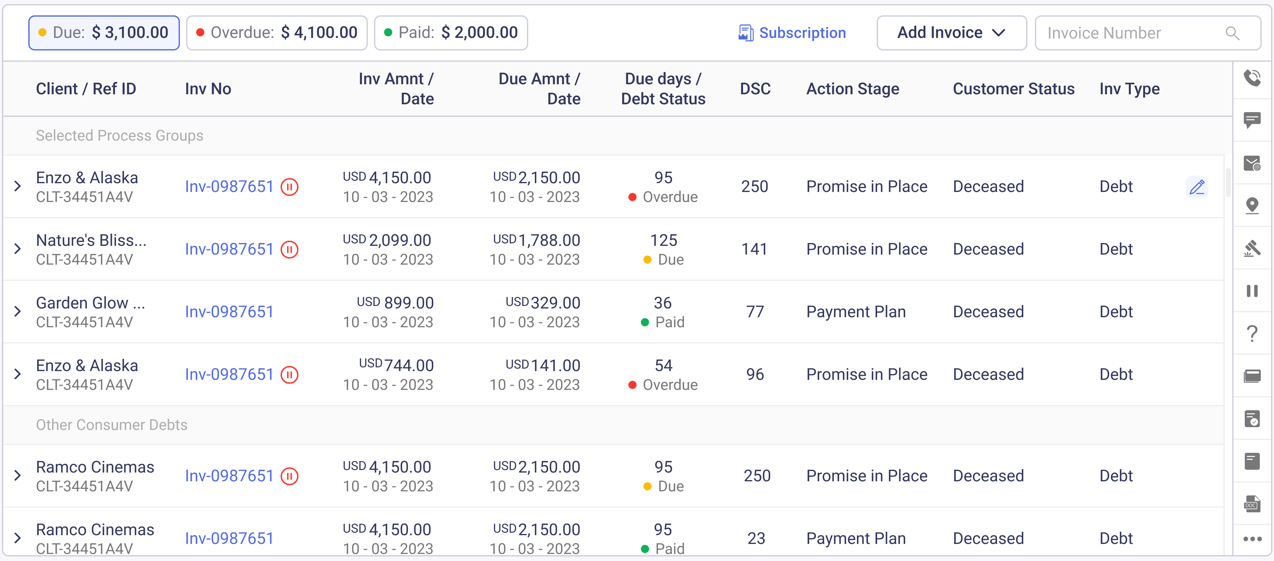
Quick Actions available are Call, Email, SMS, Field Visit, Dispute Maintenance, Quest Information, Resume Action, Document Managerent, Review Promise, Letter, Letter Status and WhatsApp.
Timeline
Last 6 Timeline information will be available on the Timeline card at the botton of the page. Use the Navigation on the Timeline header to Move to the next 6 Timeline or Expand the Timeline to the full page View.
.png)
Instant Notes
Instant Notes capture is available at the botton right of the page. Use the expand option on the card to see the full set of notes captured or to capture new notes.
.png)
Critical Notes
Any notes thats captured with type as Alert or Critical will be displayed above the Instant Notes.
.png)
Payments
Payments Information Summary will be available next to the Invoice and Debts Card. Provides quick information of the Payments and also has Add Payment and Expand Option to see full payment Information.
.png)
Contact Information
Complete Contact Information is available at the Top Right, When more than one card exists, use the dropdown to view the information. The Card will allow to add new contact, Edit a contact or Delete a Contact.
.png)
- Workflow Action
Workflow actions is available at the Top Right section of the page. When there is a planned next action in the workflow, it will be displayed here. Click Capture to take the Workflow action. Skip Workflow button will be available next to the Capture button.
.png)
Consumer Summary
Consumer summary at the Top Left will give details in 3 sections and are
a. First Section will contain the Financial Summary
b. Second Section is Configurable as per your needs
c. Third Section will contain the Options Relationship Manager, Workflow and Status Change Options along with Dispute and Promise Review Screens.
Use More Info to see Customer Level More informations.
.png)


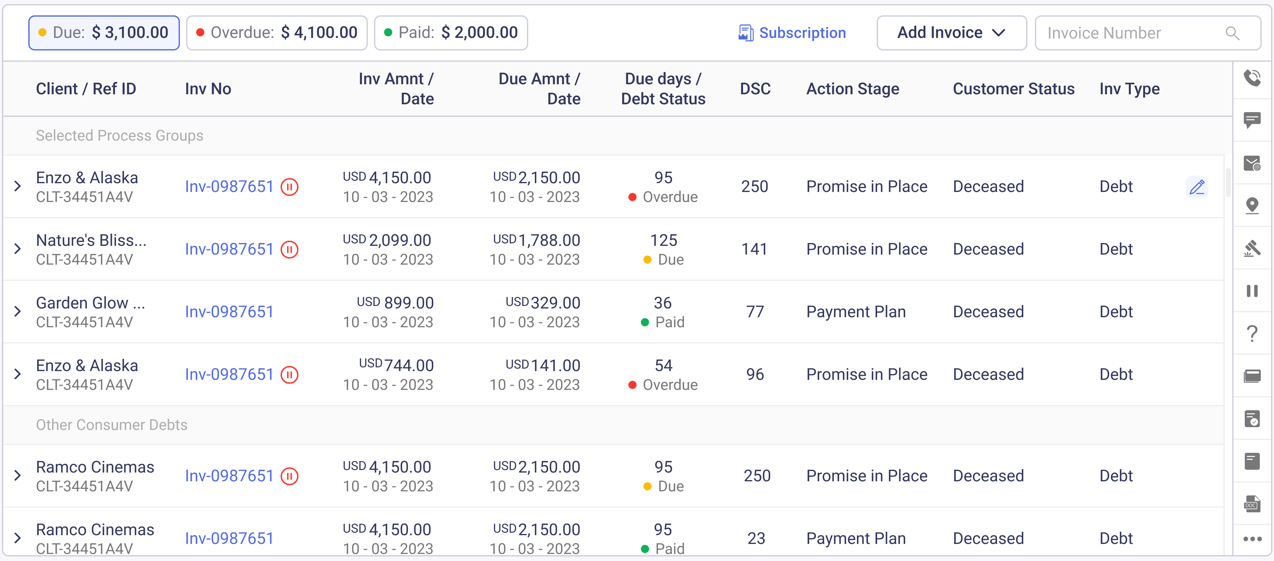
.png)
.png)
.png)
.png)
.png)
.png)
.png)