- 1 Minute to read
Registration
- 1 Minute to read
Register
As a new user, you need to register your details with Maxyfi. In your favor, the process can take only 2 minutes of your time.
Once you click on the "Sign In" button, you'll be directed to the Sign in page. At the bottom of the sign-in tab, you can find the "Sign Up" button where you need to enter the following details-
Full Name (First Name & Last Name)
Business Email ID
Click the checkbox to agree to the terms and conditions and 'Sign Up.
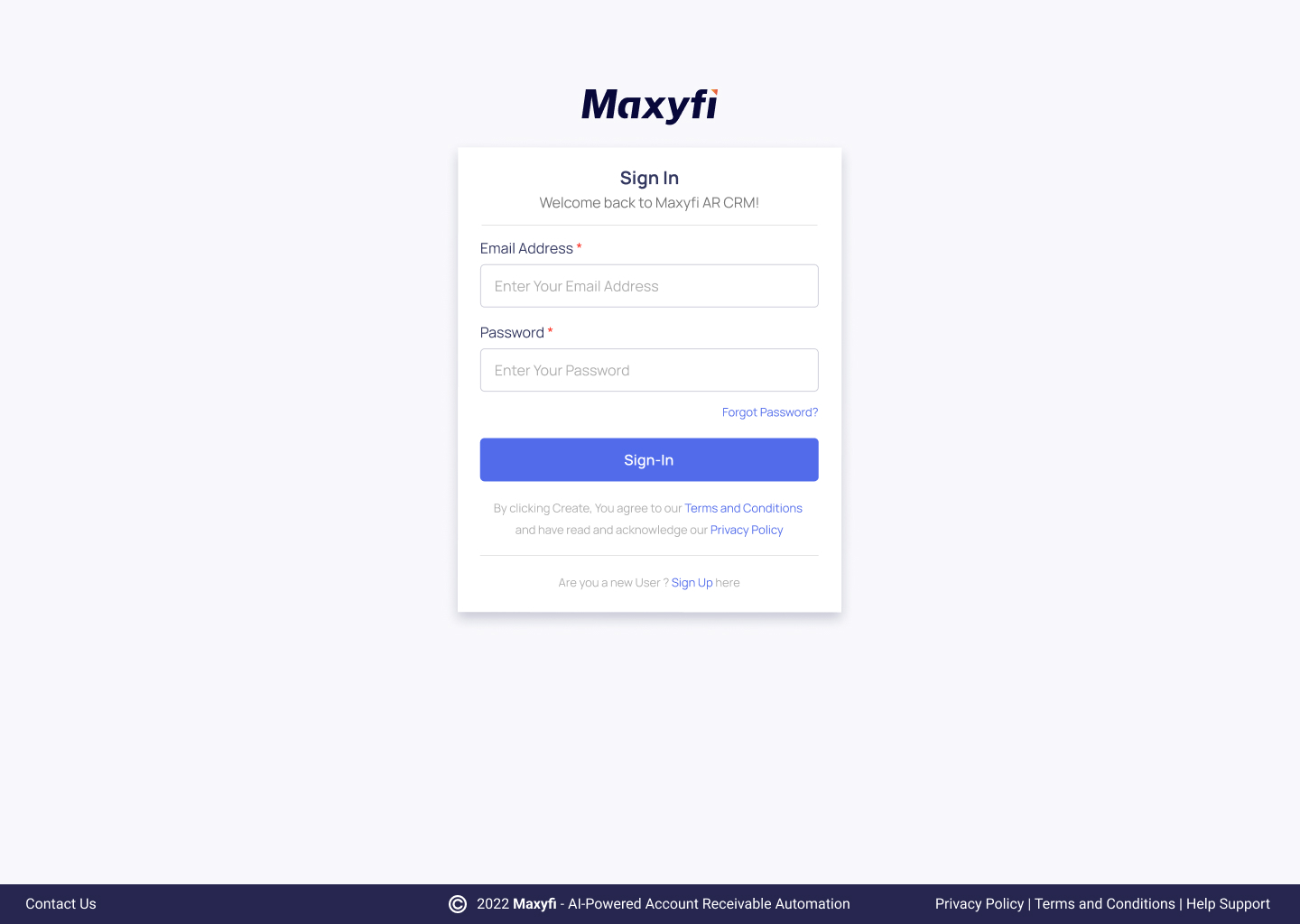
A verification email will be sent to your email ID. You must now verify your email address.
Enter the link sent to your email in the respective fields and click 'Continue'.
.jpg)
Create your own password and ensure that it is of a minimum of 9 characters, and contains at least one uppercase letter (A-Z), lowercase letter (a-z), and number (0-9).
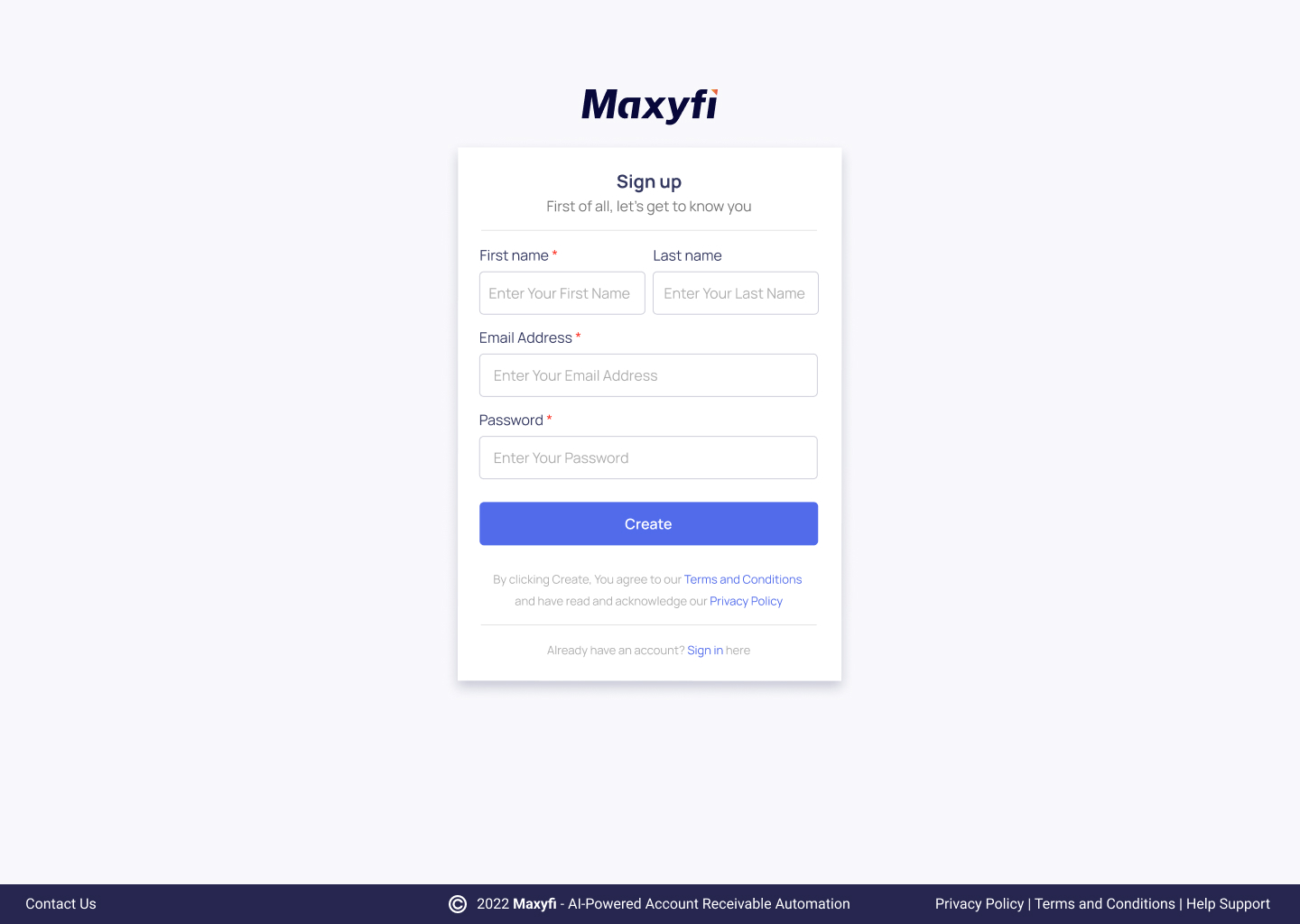
Click 'Next' and add the details of your organization as required:
Organization Name
Business Registration Number
Currency Used
Time-zone
Address
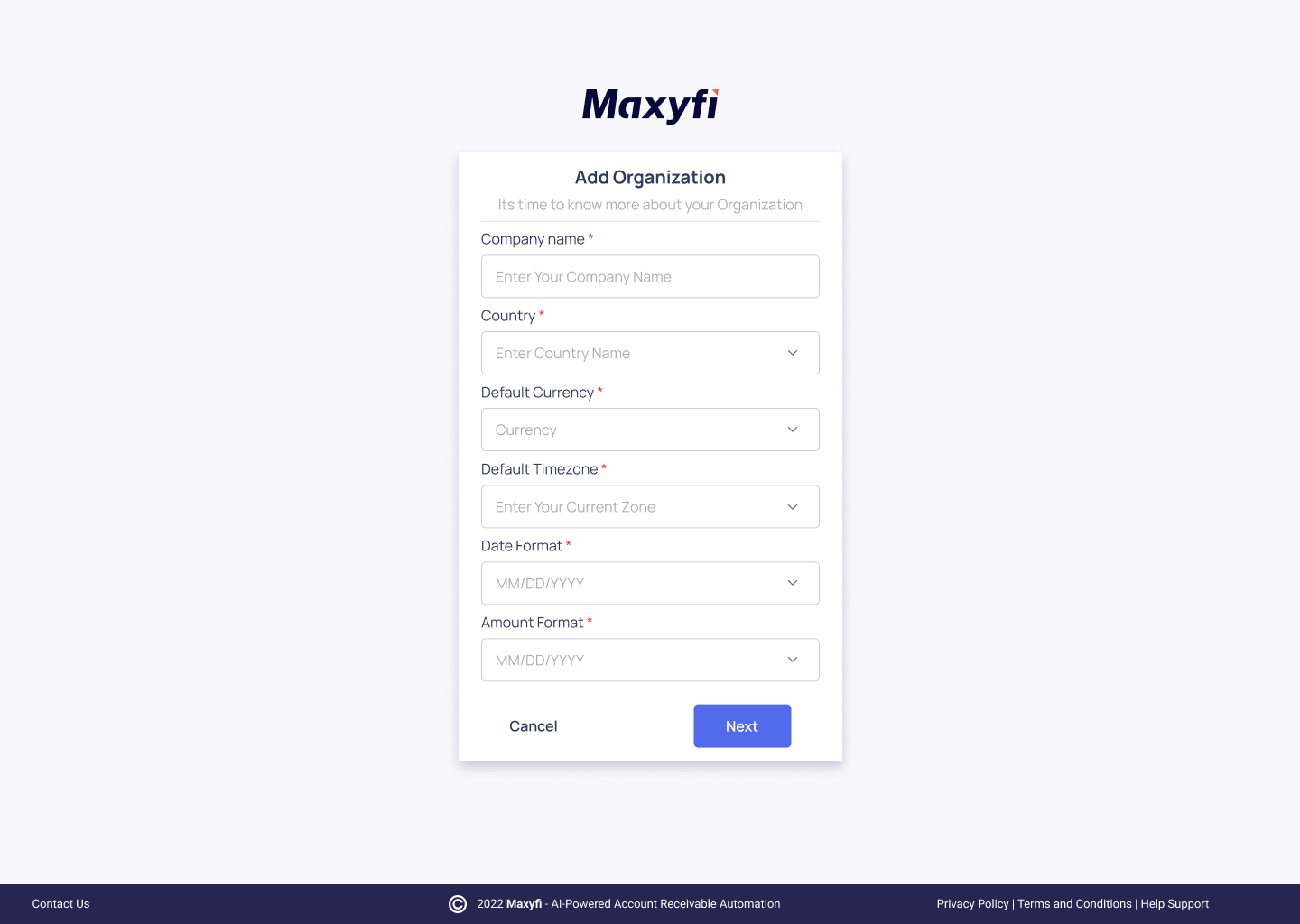
After filling in the details, click 'Create' and now you have registered your organization with Maxyfi.
Payment
After you created the account you'll be directed to the pricing page, where you can choose a plan and subscribe to it.
You will be sent to the dashboard after successfully subscribing.
Sign In With Cloud Accounting Books
To sign in with cloud accounting books, click on the preferred accounting book from the initial integration page. Enter your email or User ID and password to 'Sign In'.
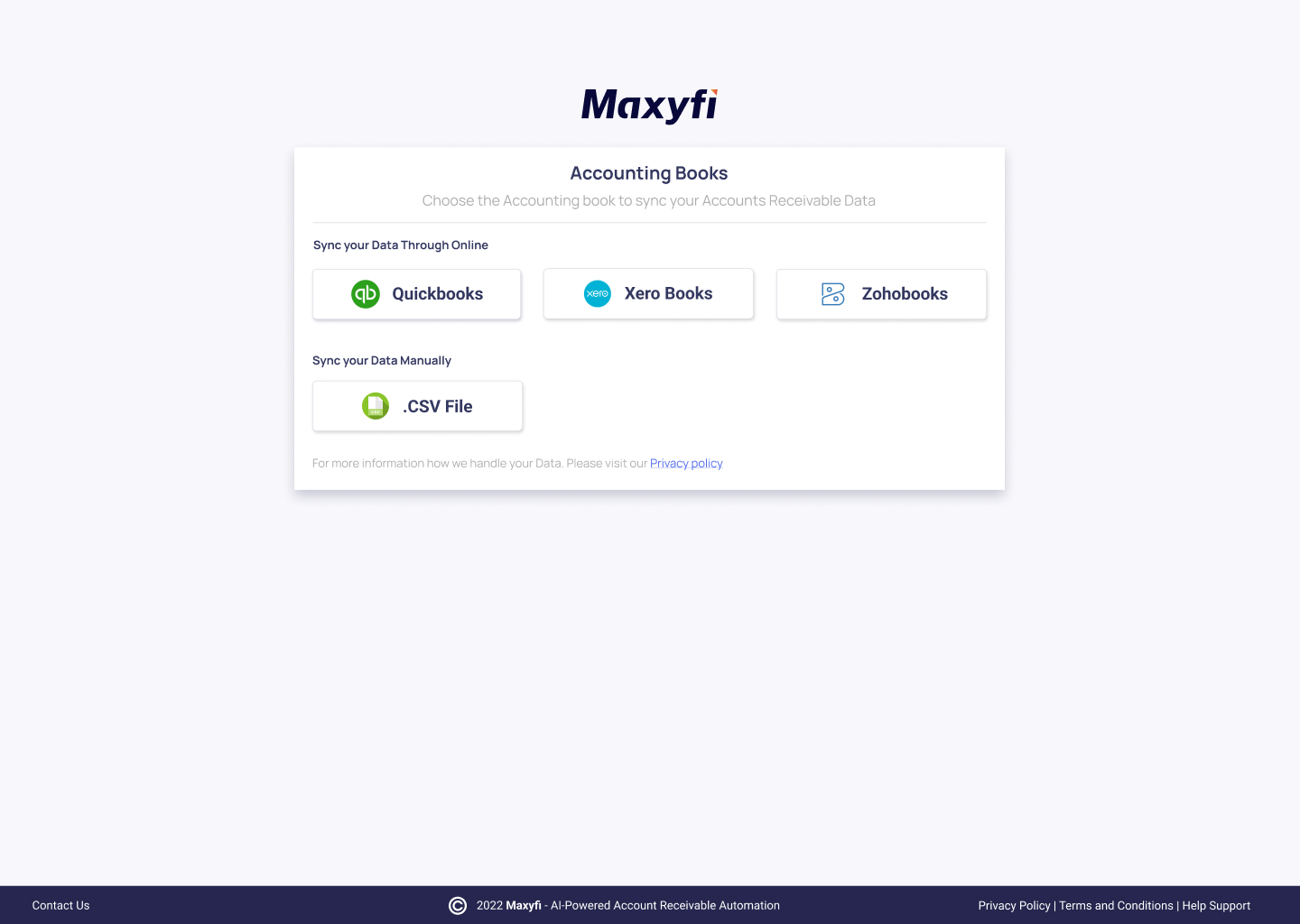
To connect and integrate Maxyfi to the chosen cloud accounting book, click on "Connect".
FAQ
1. Will Maxyfi modify/update the data in Quickbooks?
No, Maxyfi fetches Company, Customers, Customer Contacts, Invoices, Payments, and Credit Notes to perform follow-up activities. Maxyfi doesn't modify and update data back to Quickbooks.
2. Getting an error while trying to Sync QuickBooks data through login?
Data sync through OAuth 2.0 is supported only through Quickbooks admin id logon. When logging in through ID that is Member or Payments or Reporting access, cannot be used for data sync.
3. Can I use the Quickbooks desktop application with Maxyfi?
Quickbooks Desktop application is currently not supported. Kindly use Quickbooks Online for data Sync.

